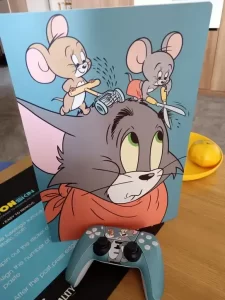Sometimes your internet connection is working fine as you can able to go to google and look for search results. But sometimes we may need to face problem.And you get the massage like dns server is not responding. It can be fixed easily by following systematic steps on your computer.
Reasons for getting DNS Server Not Responding Error can be different like the server which host the website might be temporarily down due to technical reasons or the DNS service in your computer is corrupted or not working and the security firewall or security software itself might have accidentally blocked your PC from communicating with a website or certain websites
Problem fixing steps
The following steps can make you understand how to fix dns server not responding error
- Press Windows Key + R to open Run window. Inside Run window, type cmd (select the one with administrator privilege)
- netsh int ip reset c:\resetlog.txt This is going to reset ip
- Netsh winsock reset. This command is used to reset winsock. Although resetting winsock is not related to this error, it might help in fixing other problems which can lead to this error. Once the command is executed, it will create a prompt to restart. Do not restart now. This will help reset winsock settings.
- ipconfig /flushdns This command help in flushing the stored DNS cache.
- Restart computer and check if the issue is fixed.

If the issue is still not fixed, try the steps below.
- Press Windows Key + R. In the run window, type ncpa.cpl. This will open network connections
- right click local area connection, then click properties. (If it is wireless connection, right click on Wireless Network Connection
- Select Internet protocol version(TCP/IPv4), then click properties
- Select internet protocol ,select “use the following DNS server address”
- change DNS server address to global DNS value given below Preferred 208.67.222.222. Alternate 208.67.220.220 (You can also use Google’s DNS address preferred 8.8.8.8 and alternate 8.8.4.4)
- Check if issue is fixed. Changing the Preferred and Alternate error usually fix most of the cases.