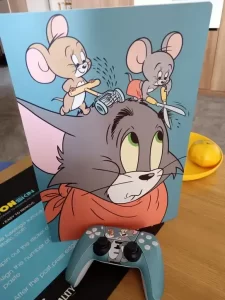Recently, few people asked different questions about resetting Windows 7 password when forgotten. Here are the queries we are getting in our blog from few days –
“I have lost my Windows 7 Dell laptop password. Is it possible to reset it?”
“My computer has all the files and data from my office and now I can’t remember the password of my PC. What to do?”
“Is there anyway I can reset my HP laptop administrator password without getting my software deleted?”
If you belong to one of the people below then the enigma of this query ends now. In this guide, we are going to show you not one but three ways to reset Windows 7 password without getting any of your files deleted at all. I am pretty sure; you guys can format your primary hard drive to remove the administrator user profile but that would be too dangerous considering it will definitely erase all data from your primary disk. So, let us show other ways to reset Windows 7 password without touching any other file in your computer or laptop.
#1: With the help of Password Reset disk.
Did you create a password reset disk before forgetting your computer password? If so, then congrats because resetting your computer password is as easy as a pie of cake. All you have to do is find the password reset disk and insert it on your computer. When the logon screen appears, simply click on “Forgot Password” and a new setup wizard will appear.
Simply keep clicking next unless and until you find the option to setup a new password for your computer. Then, enter any new password for your PC that you can remember and finish the setup wizard. Now, reboot your PC and use this new password to access your computer.

Please note that password reset disk must be created before losing the password. It is not possible to create a password reset disk after you have forgotten the password of your computer.
#2: With PassFolk SaverWin Free
What could be a better way to reset computer password than using a free password recovery tool. I know, you guys must be wondering that all password recovery tools are paid and premium. That’s true, but PassFolk SaverWin is a premium tool but available for free for the whole world. It is indeed a premium software but you can use it reset your Windows computer password without paying a dime.
PassFolk SaverWin (Free) actually doesn’t reset the password but it totally removes the login screen from the computer. So, what happens is that when you turn on your PC, you won’t be asked to enter any password at all. Rather, you can simply enter into your PC without inputting any password at all. We have tested this tool With Windows 7/8 and Windows 10 and it worked fabulously. However, this tool also works with Windows XP and Vista as well as Windows servers.
How to use SaverWin to unlock computer?
Process is very simple. Get a working computer and download SaverWin in it. Then, install the software and insert an empty USB flash drive in your PC. Next, launch the software and hit “Burn USB” on the main screen of the software.

Once the password reset disk is created, you will get the indicatory pop up message as it appears on the following screenshot –

After that, just grab the flash drive and put it back in your locked PC. Now, turn on the PC and let the program load automatically upon start up. You should be able to track your administrator username here, just select it and push the “Reset Password” button once.

Voila! Your password is successfully removed from the computer. Now, you can restart your PC and enjoy!
#3: Guess the password.

74% people can recover their computer password by just guessing them. Most people use common passwords like 11111, 123456, mypassword, password and other common passwords as their computer login password. Other passwords that you may guess are as follows –
- Your library card number.
- Your car plate number.
- Try entering your phone number.
- Enter the common password used for signing in into Gmail, Yahoo or other email service.
- Input your favorite word or spouse name.
- Any other common name or number that you use frequently on social media websites.
This should help you to recover your password immediately.
We hope that these methods work perfectly for your Windows computer and you were able to reset your computer password. We can assure you that PassFolk SaverWin works 100% all the time without any hassle or trouble. We recommend to visit their official website and check out all the features by yourself.